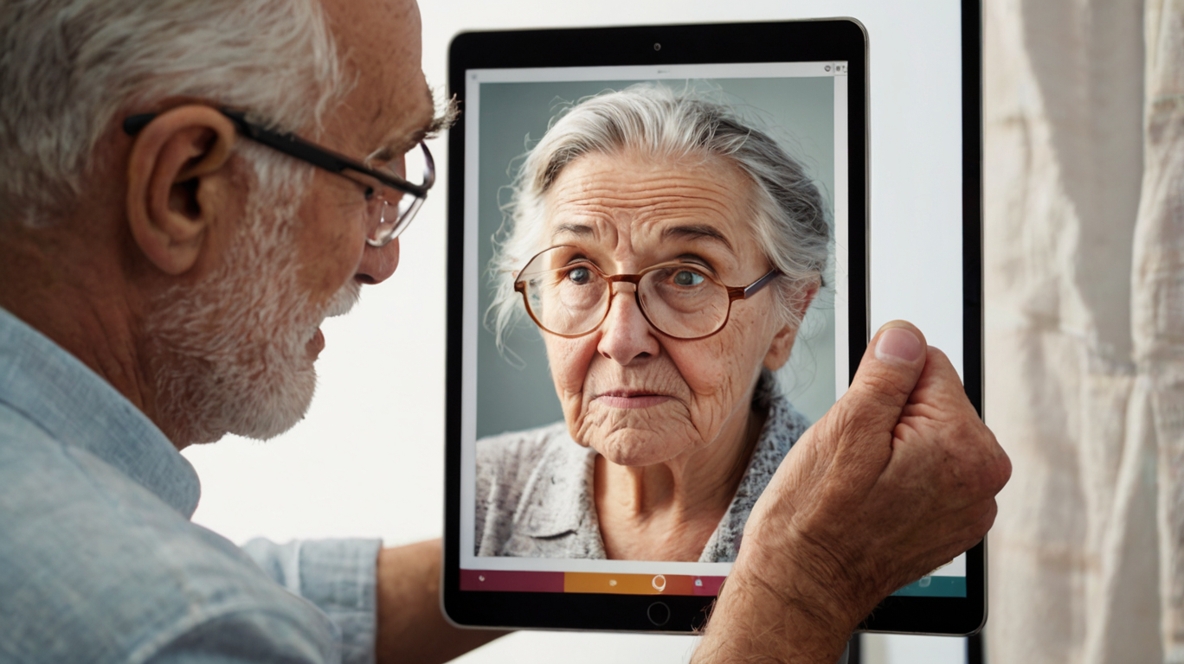Tablets are increasingly popular for staying connected with loved ones, offering larger screens and more versatility than smartphones. For seniors and others who may not be familiar with newer technology, tablets can be an excellent tool for video calls, making it easier to stay in touch with friends and family. Whether you’re using FaceTime, Zoom, or another app, tablets offer a more comfortable way to communicate than traditional methods. With a little guidance, anyone can easily make video calls, regardless of their tech-savviness.
Tablets as Tools for Connecting with Friends and Family
In an increasingly digital world, video calls have become a crucial way to maintain relationships. Tablets, with their larger screens and user-friendly interfaces, provide the perfect platform for video chatting. They allow for face-to-face communication, making it feel as though you’re in the same room, even if you’re miles apart. Whether you want to chat with a friend, participate in a family gathering, or attend a virtual meeting, tablets offer an easy and accessible option for video calls.
The larger display of a tablet allows for better visibility of people and surroundings, making the experience feel more immersive and engaging. The ease of use makes them an attractive option for people who may find smartphones too small or complex. Let’s dive into how you can set up your tablet for video calls and use it to connect effortlessly with others.
Choosing the Right Video Calling App
When it comes to making video calls on a tablet, selecting the right application is essential. Different apps offer varying features, so it’s important to pick one that suits your needs. Some apps are better for group calls, while others may focus on quality or ease of use. Below are some popular options to consider:
Zoom
Zoom has gained immense popularity in recent years, especially for business meetings and social gatherings. It allows you to host large meetings, so it’s ideal for both small chats with family and larger virtual get-togethers. Zoom is easy to install and use, making it a great option for anyone looking to host or participate in video calls. It works seamlessly across different devices, including tablets, and offers several features such as virtual backgrounds, screen sharing, and more.
Skype
Skype is one of the oldest and most trusted video calling apps. It offers high-quality video calls and supports group chats. Skype is free for calls between Skype users, and you can also use it to call mobile phones and landlines for a small fee. One of the benefits of Skype is that it integrates easily with Microsoft’s suite of products, making it ideal for people who are already using Windows or Office.
FaceTime (For Apple Users)
FaceTime is an exclusive app for Apple devices, including iPads, iPhones, and Macs. It’s incredibly easy to use, as it’s built directly into the iOS ecosystem. With FaceTime, you can make video calls with anyone who has an Apple device. The app integrates seamlessly with your contacts, so you can easily call someone directly from the contact list on your tablet. It’s known for its smooth user experience and high video and audio quality.
Google Duo
For Android users, Google Duo is a solid option for video calls. It allows you to make one-on-one video calls and also supports group calls. Google Duo has a simple interface and works well even with lower internet speeds, making it an excellent choice for people who want a hassle-free experience. It is available for both Android and iOS users, so you can connect with people regardless of the type of device they use.
While primarily known for text messaging, WhatsApp also offers video calling. This is a great app for people who want a simple, no-fuss solution for connecting with family and friends. WhatsApp is available on both Android and iOS, and the video calling feature allows for one-on-one calls or group chats. Since WhatsApp uses your phone number, it’s easy to integrate it into your daily communication habits.
Alternatives
Other apps like Microsoft Teams, Facebook Messenger, and Google Meet also offer video calling features. Depending on your preferences and the devices you and your contacts use, you can choose from a variety of apps. Many of these apps are free, with additional features available for premium users. Make sure to choose the one that fits best with your communication needs.
Setting Up and Tips for Better Use
Once you’ve selected your preferred video calling app, it’s time to set up your tablet and optimize it for the best video call experience. Here are some essential steps and tips to ensure your calls go smoothly.
Step 1: Installing the App
The first thing you need to do is download and install the chosen app on your tablet. This process is simple:
- Open the App Store (iOS) or Google Play Store (Android) on your tablet.
- Search for the app you want to install (Zoom, Skype, FaceTime, etc.).
- Tap Install or Get, and once it’s downloaded, open the app.
Step 2: Creating an Account
After installation, you’ll typically need to sign up or log in to the app. Follow the prompts to create an account if you don’t already have one. This may require entering an email address or phone number. Some apps also give you the option to sign up using existing social media accounts, like Google or Facebook.
For FaceTime, your Apple ID will automatically be linked to the app, so no additional sign-up is needed.
Step 3: Testing Your Camera and Microphone
Before starting a video call, it’s important to ensure that your tablet’s camera and microphone are working correctly:
- Open the video call app and navigate to the settings.
- Check the video settings to ensure your tablet’s camera is enabled and working properly.
- Test the audio settings to ensure that the microphone is clear and the speaker is not too low or too loud.
Many apps also offer an option to test your camera and microphone before making a call, so you can be confident that everything will work smoothly during your call.
Step 4: Adjusting the Camera and Audio for Better Quality
For the best experience, it’s essential to adjust the camera and audio to ensure clarity and avoid technical issues:
- Position the tablet properly: Make sure the camera is at eye level and the lighting is sufficient so your face is clearly visible. Avoid harsh backlighting that can make it hard for others to see you.
- Use a tripod or stand: If you’re holding the tablet, it might shake or cause discomfort during longer calls. Consider using a tablet stand or tripod for better stability.
- Check the audio settings: Adjust the microphone volume if needed, and ensure that there’s minimal background noise. Using headphones can improve sound quality by reducing feedback and echo.
- Use Wi-Fi: For a smooth, high-quality call, always try to use a Wi-Fi connection instead of mobile data. Wi-Fi ensures a faster, more stable internet connection, which is essential for video calls.
Additional Features for Communication
Many video calling apps have additional features that can enhance the communication experience. These features can be especially useful when you need to share more than just a conversation during a call.
Screen Sharing
Some apps, such as Zoom, offer screen sharing, which allows you to show the other person what’s on your tablet’s screen. This is useful if you want to share documents, photos, or videos during the call. To use screen sharing:
- Open the app and join or start a call.
- Look for the screen-sharing option in the app’s menu.
- Select the content you want to share (e.g., a document or photo).
This is a valuable tool for family members or friends to share information with each other or show how-to tutorials.
Sending Files
Apps like Skype, Zoom, and WhatsApp allow you to send files during video calls. Whether it’s sending a photo, document, or a funny video, sharing files enhances communication. Simply tap the attachment icon during the call and select the file you want to send.
Virtual Backgrounds
Apps like Zoom offer virtual backgrounds, which can add a fun or professional touch to your calls. Virtual backgrounds allow you to change your surroundings, so you can have a beach scene, a virtual office, or a library behind you instead of your actual room.
Text Chat
Most video calling apps allow you to send text messages during the call. This is helpful for quickly sharing links, addresses, or other information without interrupting the conversation.
Strengthening Personal Connections with Tablets
Using tablets for video calls provides a straightforward and enjoyable way to stay connected with loved ones, especially when physical distance keeps you apart. These devices offer both comfort and practicality, allowing you to communicate face-to-face and enhance relationships despite being far away.
By selecting the right video calling app, adjusting your tablet settings for the best quality, and using the additional features available, you can ensure that your calls are efficient, enjoyable, and fulfilling. Whether you’re catching up with family or connecting with friends, tablets make it easy to bridge the gap and stay connected.